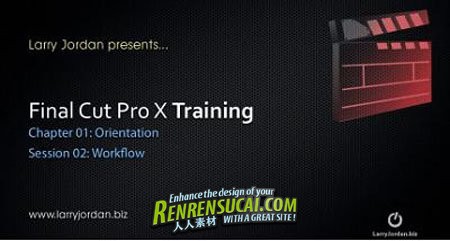
本教程是Final Cut Pro X剪辑技巧训练教程。本教程详细的介绍了Final Cut Pro X剪辑影片的制作流程,包括剪辑技巧,音效处理等。

Final Cut Pro X 在视频剪辑方面进行了大规模更新,新的Magnetic Timeline“磁性时间线”可令多条剪辑片段,如磁铁般吸合在一起。同样,剪辑片段能够自动让位,避免剪辑冲突和同步问题。Clip Connections片段相连功能可将B卷、音效和音乐等元素与主要视频片段链接在一起,Compound Clips可将一系列复杂元素规整折叠起来,Auditions则可将多个备选镜头收集到同一位置,循环播放来挑选最佳镜头。
Final Cut Pro X为原生64位软件,基于Cocoa编写,支持多路多核心处理器,支持GPU加速,支持后台渲染,可编辑从标清到4K的各种分辨率视频,ColorSync管理的色彩流水线则可保证全片色彩的一致性。
Final Cut Pro X的另一项主要革新是内容自动分析功能,载入视频素材后,系统可在用户进行编辑的过程中,自动在后台对素材进行分析,根据媒体属性标签、摄像机数据、镜头类型,乃至画面中包含的任务数量进行归类整理。
Tutorial Final Cut Pro X: Complete Training Series
Description: Lessons for Final Cut Pro X by Larry Jordan
TABLE OF CONTENTS
FINAL CUT PRO X WORKFLOW AND EDITING
章节目录:
01 OVERVIEW
01 Chapter Introduction
02 FCP X Workflow
03 Events and Projects defined
04 A tapeless file naming system that works
05 When to use FCP X and when to use FCP 7
02 TROUBLE-SHOOTING
00 This chapter is empty until we see what
trouble-shooting we need to provide.
03 GET STARTED
00 Chapter Introduction
01 Start FCP X and create a new event and project
02 Create a simple edit
03 Introduction to the interface
04 Work with Events
05 Work with Projects
06 Essential keyboard shortcuts
07 Create and modifying keyboard shortcuts
08 Explain FCP X preferences
04 IMPORTING MEDIA AND MEDIA MANAGEMENT
00 Chapter Introduction
01 Explain import preferences and media storage
02 Explain media optimization and Analysis
03 Import media from a file-based camera
04 Import media from a DSLR camera
05 Import media from video tape
06 Importing media from a file
07 Import an iMovie Project or iMovie Events folder
08 Special issues with sizing still images
09 Copy or moving media to a different hard drive
10 Create and import camera archives
11 Consolidate media files
12 Backup projects and media
05 RATINGS, KEYWORDS AND METADATA
00 Chapter Introduction
01 Overview: Ratings, Keywords, and Finding Stuff
02 Use the Keyword Editor
03 Find stuff using filters
04 Organize clips
05 Smart Collections - create, change, delete
06 Manage metadata - Metadata Inspector
07 Modify metadata views
06 EDITING
00 Chapter Introduction
01 Editing overview
02 Storylines and Connected Clips
03 Timeline History and Timeline Index
04 A Closer Look at Append and Insert Edits
05 Overwrite, Back-time, and 3-point Edits
06 Replace Edits
07 Create Compound Clips
08 Audio-only or Video-only Edits
07 ORGANIZING THE TIMELINE
00 Chapter Introduction
01 Magnetic Timeline - Moving clips around and between tracks
02 Selecting and deleting clips
03 The Position Tool - Moving Clips - Copy/Paste
04 Solo, Enable, Disable clips
05 Work with markers and To-dos
06 Using Audition
08 TRIMMING CLIPS
00 Chapter Introduction
01 Trimming tools - Get Ready
02 Trimming tools - Ripple
03 Trimming tools - Roll
04 Trimming tools - Slip
05 Trimming tools - Slide
06 Use the Precision Editor
07 Trim audio and creating split edits
08 Trim stills with a connected storyline
09 AUDIO TECHNIQUES
00 Chapter Introduction
01 Audio Overview
02 Advanced Audio Techniques
03 The Music and Sound Browser
04 Audio Analysis and Enhancements
05 Basic audio effects
06 Audio animation - keyframes
07 Create a stereo mix
08 Create a surround mix
09 Sync Double-system clips
10 Record audio direct to the Timeline
11 Export audio for use in other programs
10 TRANSITIONS
00 Chapter Introduction
01 Add, Modify, Delete Video Transitions
02 Optimizing transition preferences
03 Advanced Transitions: Trim, Copy, Move
04 Animate a transition with keyframes
05 Create an audio-only transition
06 Create a multi-image transition
11 SHARE (EXPORT) YOUR PROJECT
00 Chapter Introduction
01 The Share Menu
02 Media Browser (this feature requires Lion and will
be created after Lion is released)
03 Publish to popular websites
04 Export a high-quality master file
12 OVERVIEW OF EFFECTS
00 Chapter Introduction
01 Create a Title Key
02 Overview of Built-in Video Effects
03 Overview of Clip Effects
|

 1/2
1/2 
