
本插件是关于SoMuchZBrush自动网格细分建模Zbrush插件V5版,大小:220 MB,支持Zbrus软件,支持Win64位系统,语言:英语。RRCG分享
《ZBrush数字雕刻基础核心技能训练视频教程》中文字幕版:
https://www.rrcg.cn/thread-16753788-1-1.html
更多相关内容请关注:Zbrush插件专区,Zbrush视频教程专区,中文字幕教程专区
视频预览:
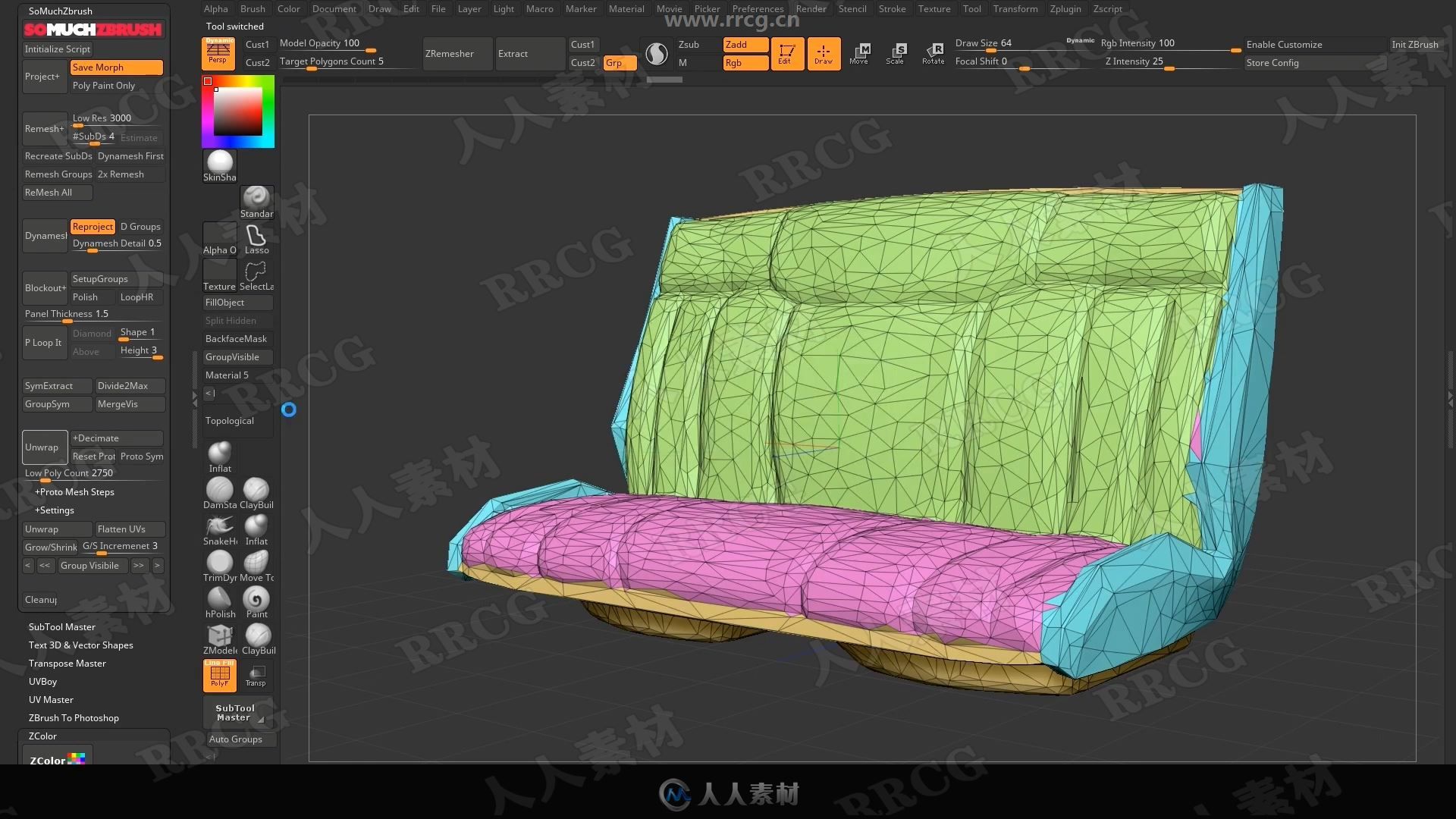

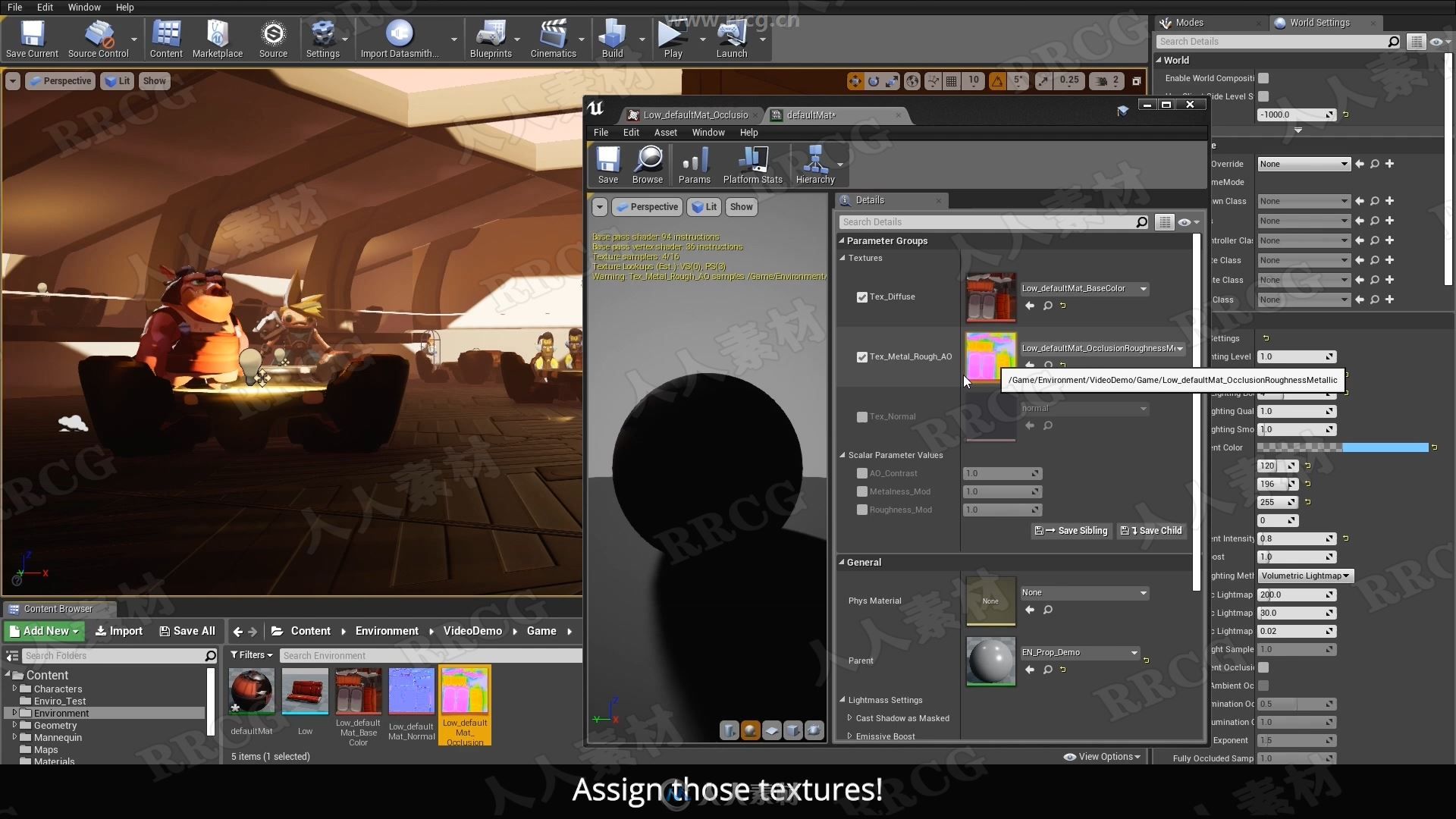
SoMuchZBrush fast tracks these workflows
-Create clean, lower density meshes with all of the original detail in one click.
-Rapidly prototype game resolution meshes
-Dynamesh with polycounts in mind instead of obtuse resolution values.
-Auto-bake in Substance Painter and Marmoset Toolbag 3
-Quickly mirror geometry, polypaint or both.
Compatible with PC versions of ZBrush 2018, 2019 and 2020. Limited functionality in earlier versions.
Patch notes here!
Remesh+
A one click remeshing button to save you countless menus scrolls.
+Automatic Settings
This drop down controls whether SoMuchZBrush automatically picks your target high poly count and Subdivisions based on your original models polycount or uses the settings below.
Automatic Settings: Using the resolution of your original mesh and the Low Res slider as a guide, SMZ will determine how many subdivisions your new model should have before doing the reprojection.
Custom Settings: Using the Low Res as a target count, SMZ will use the Remesh Options below this feature to determine the way it will rebuild for you.
From Outlines: Selecting this option will pop a UI up prompting you to create polygroups from a white model with topology lines painted in black. Hitting Remesh+ will create topology from the new groups and reproject all detail to them.
+Remesh Selected
This drop down controls what Subtools will be rebuilt for you. It has three options:
Remesh Selected: Remesh the currently selected Subtool.
Remesh Visible: Remesh all currently visibile Subtools
Remesh All: Remesh all Subtools in your ZTool regardless of their current visibility.
Low Res: Target resolution for ZRemesh on SubDivision 1. If you are using Automatic settings and remesh all, this is considered the base resolution for the whole character. Each Subtool will take a percentage of this value. Basically, a gauntlet versus a whole body, you should not use the same resolution—so lets not.
Remesh Options
Options that affect how your Remesh+ is constructed.
#SubDs: This setting tells you how many times to subdivide your new low res.
Estimate: Shows and approximate final high res polycount after recreating subdivisions. Also used as a check when subdividing.
Recreate SubDs: Turning this switch on will duplicate your model, zremesh, subdivide up to your max count, store a morph, and then reproject your detail. 10 less scrolls through the menu to do what you do on every mesh!
Dynamesh First: Enabling this switch will do a dynamesh before doing ZRemesh and reprojecting. Super helpful if you are making very low poly meshes from many elements.
Remesh Groups: Enabling this switch will have ZRemesh keep your polygroups.
2x Remesh: Remeshes once with full group smoothing followed by a second ZRemesh without it resulting in a substantially cleaner(but less detailed) low poly.
Dynamesh+
Dynamesh in number of polygons instead of “resolution.”
Reproject: Turns on reproject for dynamesh.
D Groups: Dynameshes polygroups individually.
Dynamesh Detail: Sets dynamesh resolution.
Mirror+
Visually pick which side of your model to Mirror Paint or mirror geometry.
+Mirror Paint: This drop down selects between Mirroring only your paint, or mirroring geometry.
+Do Not Rebuild: This drop down controls whether you will get a rebuild low res and reprojection.
Project+
Projects current scene to object.
Save Morph: Stores a morph target before doing the project. Try the morph brush after project with this on to clean up bad projections.
Poly Paint Only: Projects as normal, but only keeps the poly paint!
ProtoMesh
One button, 3 clicks= simple prototype mesh to check out in game. Each press will set
*Select Type:
Selects the method in which the low poly is generated.
Dynamesh/Remesh: Combines all your visible meshes, dynameshes to make them as contiguos as possible, then uses Zremesh to create a simplified geometry with cleaner edge loops. Great for models that are simple and dont have a lot of holes in the mesh.
Decimation: Combines all your visible meshes, dynameshes to make them as contiguos as possible, then uses Decimation to make a simple low poly mesh. Works best to get a solid approximation of a a very low poly mesh(I.E. DOTA 2 assets.)
SUBD1: Uses your lowest subdivision on every visible subtool and combines them. Works best if you dilligently block things out.
SUBD1 Remesh: Uses your lowest subdivision on every visible subtool and combines them but Zremeshes at this resolution. Works best with things like Marvelous designer meshes.
Select Lowres: Allows you to select an arbitrary lowpoly mesh and use it instead of processing your high res. This feature will only unwrap your model if there are no UVs.
Reset Proto: Resets the state of the Protomesh button to default state. Use this if you are switching projects or want to start fresh.
Pick Low: Used when you are using “Select Lowres” mode. Import your low res model, select it and then hit this button to store a refe
《ZBrush数字雕刻基础核心技能训练视频教程》中文字幕版:
https://www.rrcg.cn/thread-16753788-1-1.html
更多相关内容请关注:Zbrush插件专区,Zbrush视频教程专区,中文字幕教程专区
|




 /2
/2 