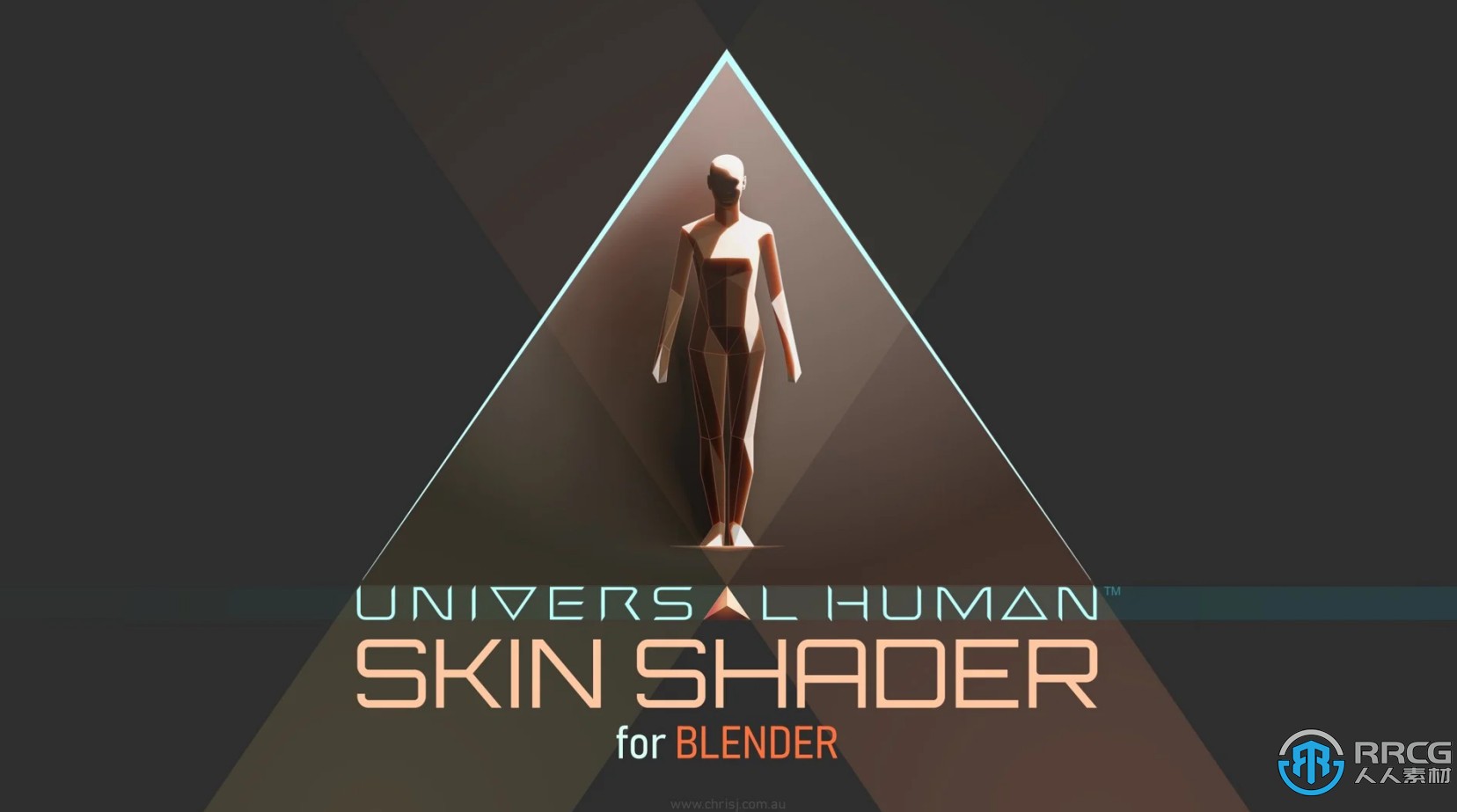
本模型是关于Blender通用人类皮肤纹理材质着色器V1.0版,大小:4 MB,.格式:blend,包含3D模型文件,供设计师学习使用。人人素材分享
用于Cycles的可定制的皮肤材质,专门用于预制的通用人脸纹理和Rigs/Base Meshes。该着色器与纹理分离,为那些希望提供自己的模型或纹理的人提供了更实惠的选择。
主要特点:
- 通用的皮肤节点组,可自定义暴露的属性,包括用于轻松选择肤色的滑块。
- 妆容节点组;绘制自己的哑光、光泽或金属妆容,或使用包括眉毛、眼皮、眼线、脸颊和嘴唇的面具。
- 高频程序纹理,用于增强具有宏观细节的纹理图。
- 注释图表,解释皮肤节点组的内部工作原理
- 与Blender 2.79、2.93及更高版本兼容
更多相关内容请关注:3D模型专区,3D教程专区
视频预览:




更多相关内容请关注:3D模型专区,3D教程专区
|









 /2
/2 