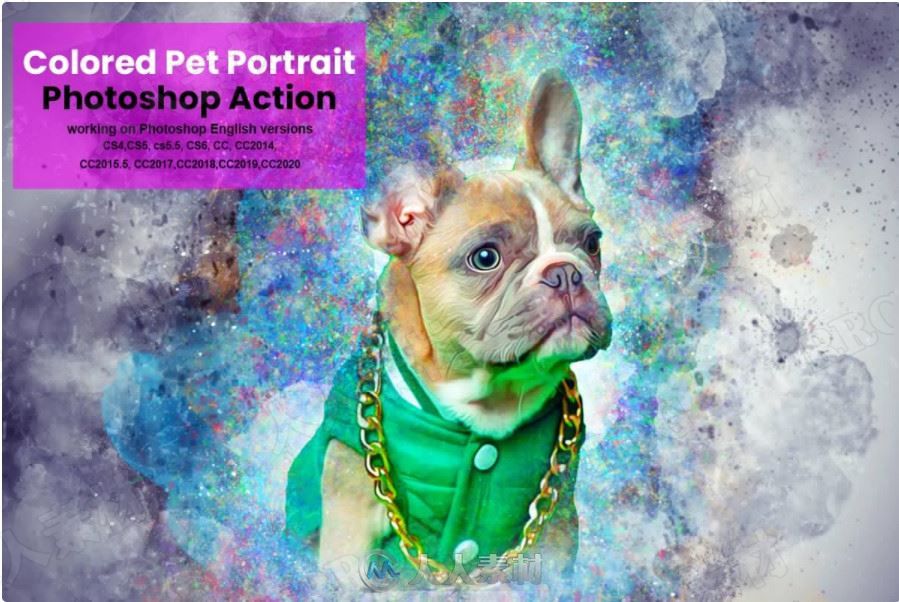
本合辑是关于色彩缤纷背景晕染叠加宠物肖像艺术图像处理特效PS动作,大小:51 MB,格式:ATN 建议使用最新版本PS软件打开,人人素材分享。
Adobe Photoshop,简称“PS”,是由Adobe Systems开发和发行的图像处理软件,主要处理以像素所构成的数字图像。使用其众多的编修与绘图工具,可以有效地进行图片编辑工作。ps有很多功能,在图像、图形、文字、视频、出版等各方面都有涉及。
Adobe Lightroom是一款以后期制作为重点的图形工具,Adobe的目标是将其打造成未来数字图形处理的标准,Lightroom的界面和功能与苹果推出的 Aperture颇为相似,主要面向数码摄影、图形设计等专业人士和高端用户,支持各种RAW图像,主要用于数码相片的浏览、编辑、整理、打印等.
《PS动作脚本使用技巧视频教程》中文字幕教程:
https://www.rrcg.cn/thread-16697098-1-1.html
更多相关内容请关注: |